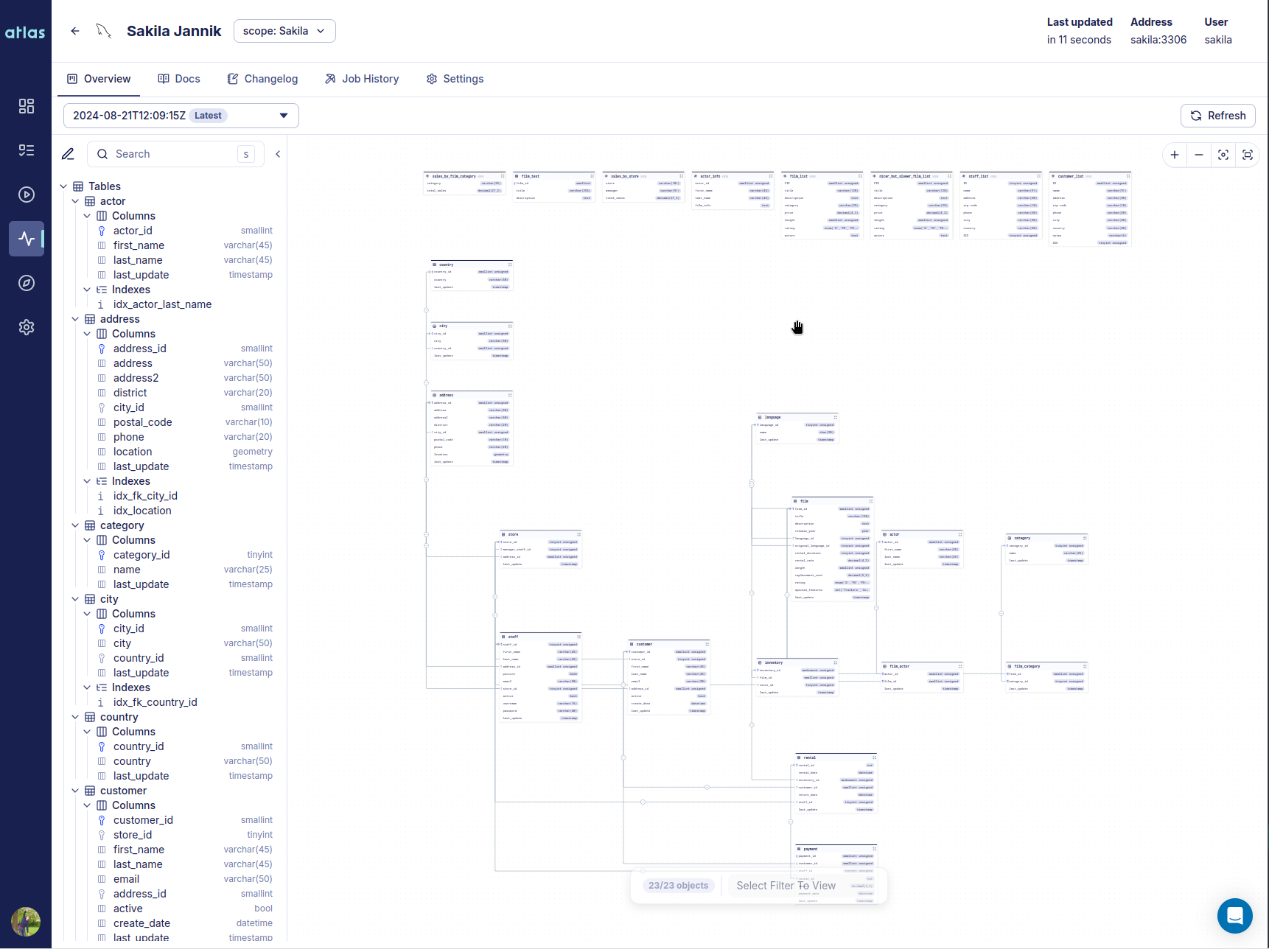Atlas: Like Terraform, but for Databases
Hello everyone,
Today, we're excited to release the new schema plan command, which many of you have been eagerly awaiting.
Taking the declarative workflow to the next level, the schema plan command lets you review, analyze and even edit
declarative migration plans at pull-request stage, making schema apply much safer and predictable. Additionally,
several new features have been added to Atlas in this release, and we'll cover them in this blog post as well.