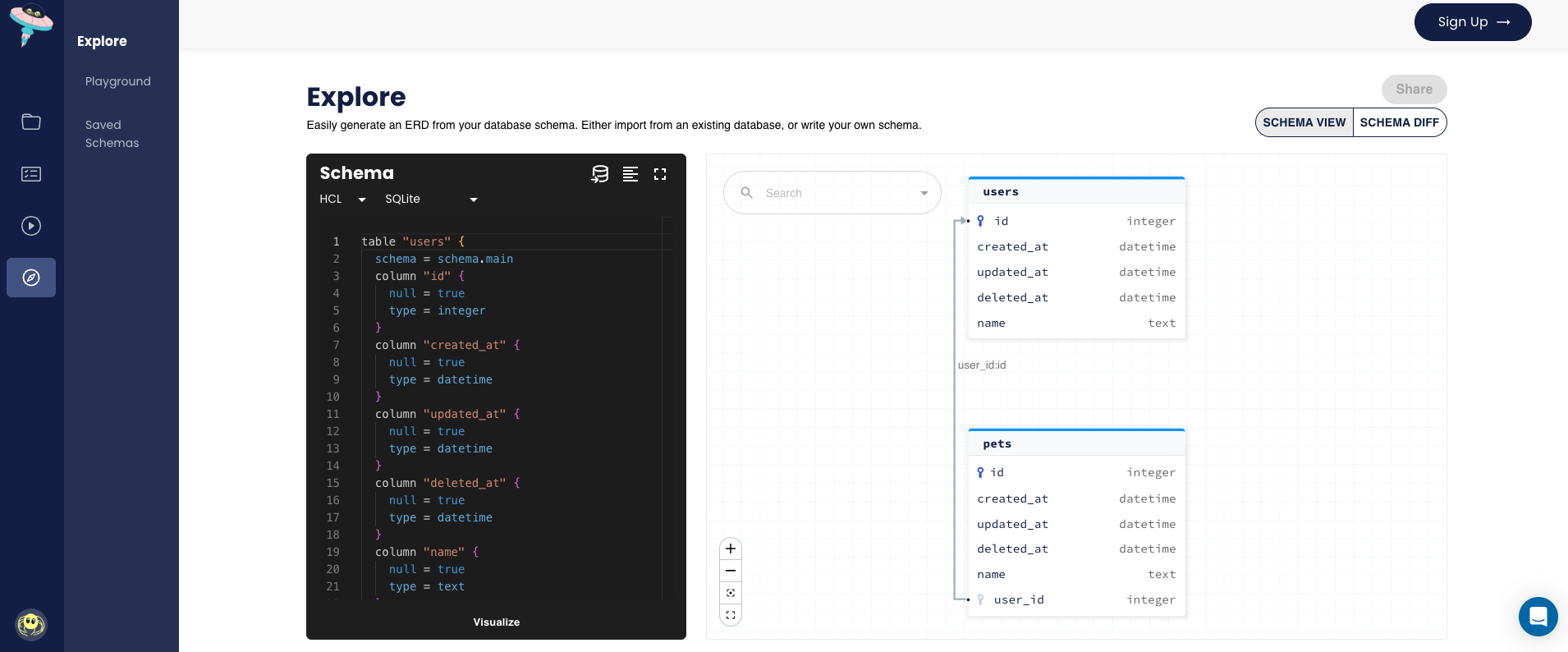How to Visualize GORM Models with Atlas
We recently shipped a new feature in Atlas that enables developers to quickly create ERD (Entity Relationship Diagram) visualizations of their database schemas. Today, I want to show how this feature can be used in tandem with one of Atlas's core capabilities - "Schema Loaders" - to produce visualizations of GORM models.
But first, let's introduce the different characters in this story:
- Atlas - an open-source tool for managing database schemas.
- GORM - one of the most popular ORMs for Go.
- ERD - a diagram that shows the relationships between entities in a database. (we'll see an example in a minute)
- Schema Loaders - a feature in Atlas that allows users to load their database schemas from different sources.
In this blog post, we will create a toy GORM application, and show how you can use Atlas to visualize the database schema that GORM generates for you.
Step 1: Bootstrap the GORM application
Start by creating a new directory for our project. Then, initialize a new Go module:
mkdir gormviz
cd gormviz
go mod init example.io/gormviz
Next, we will install the GORM package and the SQLite driver:
go get -u gorm.io/gorm
go get -u gorm.io/driver/sqlite
Now, let's create a file that will contain our database models. We will call it models/models.go:
package models
import "gorm.io/gorm"
type User struct {
gorm.Model
Name string
Pets []Pet
}
type Pet struct {
gorm.Model
Name string
User User
UserID uint
}
Step 2: Setup Atlas
Now that we have a GORM application, let's set up Atlas. First, we will install the Atlas CLI:
curl -sSf https://atlasgo.sh | sh
For more installation options, see these instructions.
Next, let's install the GORM Atlas provider which will allow us to load our GORM models into Atlas:
go get ariga.io/atlas-provider-gorm@v0.1.0
Next, to prevent the Go Modules system from dropping this dependency from our go.mod file, let's
follow the Go Module's official recommendation
for tracking dependencies of tools and add a file named tools.go with the following contents:
//go:build tools
package main
import _ "ariga.io/atlas-provider-gorm/gormschema"
Alternatively, you can simply add a blank import to the models.go file we created
above.
Finally, to tidy things up, run:
go mod tidy
After the provider is installed, let's create an Atlas project file to glue everything together.
Create a new file named atlas.hcl with the following contents:
data "external_schema" "gorm" {
program = [
"go",
"run",
"-mod=mod",
"ariga.io/atlas-provider-gorm",
"load",
"--path", "./models",
"--dialect", "sqlite",
]
}
env "gorm" {
src = data.external_schema.gorm.url
dev = "sqlite://file?mode=memory&_fk=1"
}
This file defines two things:
- An External Schema Loader named
gormthat will load our GORM models into Atlas by executing theariga.io/atlas-provider-gormprogram on ourmodelspackage. - An Environment named
gormthat will use thegormschema loader to load the models into a SQLite database in memory.
Step 3: Visualize the GORM models
Now that we have everything set up, let's run Atlas and see what we get:
atlas schema inspect -w --env gorm --url 'env://src'
Let's break down this command:
- The
schema inspectcommand is used to inspect a database schema and produce a representation of it. - The
-wflag tells Atlas to open a web browser and display the visualization. - The
--env gormflag tells Atlas to use thegormenvironment we defined in theatlas.hclfile. - The
--url 'env://src'flag tells Atlas to use schema defined in thesrcattribute of thegormenv.
When we run this command,
Atlas will prompt us to ask if we want this visualization to be shared on the Public Atlas Playground or if we want to keep it private:
? Where would you like to share your schema visualization?:
▸ Publicly (gh.atlasgo.cloud)
Your personal workspace (requires 'atlas login')
As this is just a toy example, let's publish it to the public playground by pressing Enter.
Once we do this, Atlas will extract the database schema from our GORM models, and publish it to the playground, printing the URL of the visualization:
https://gh.atlasgo.cloud/explore/60d94de7
Privately sharing visualizations
By publishing visualizations to the public playground, you can easily share them with others by simply sending them the URL. However, if you want to keep your visualizations private, such that they are only accessible to you and your team, you can do so by first logging in to Atlas Cloud:
atlas login
Your browser should open and prompt you to either login or create a free account if you don't already have one. Upon completion, you should see a message in your terminal that looks like this:
You are now connected to rotemtam85 on Atlas Cloud.
Once you are logged in, you can re-run the atlas schema inspect --env gorm --web command
and Atlas will prompt you to ask if you want to share the visualization in your personal workspace:
? Where would you like to share your schema visualization?:
Publicly (gh.atlasgo.cloud)
▸ Privately (rotemtam85.atlasgo.cloud)
Select the Privately option and press Enter. Atlas will then publish the visualization to your
personal workspace and print the URL of the visualization:
https://rotemtam85.atlasgo.cloud/explore/2da80ffx
Wrapping up
In this post, we have shown how to use Atlas to visualize the database schema that GORM generates for your application. ERD visualizations are just one of the many features that Atlas provides for working with your database schema. To learn more about what you can do with the Atlas GORM provider, check out the relevant guide.
How can we make Atlas better?
We would love to hear from you on our Discord server ��❤️.