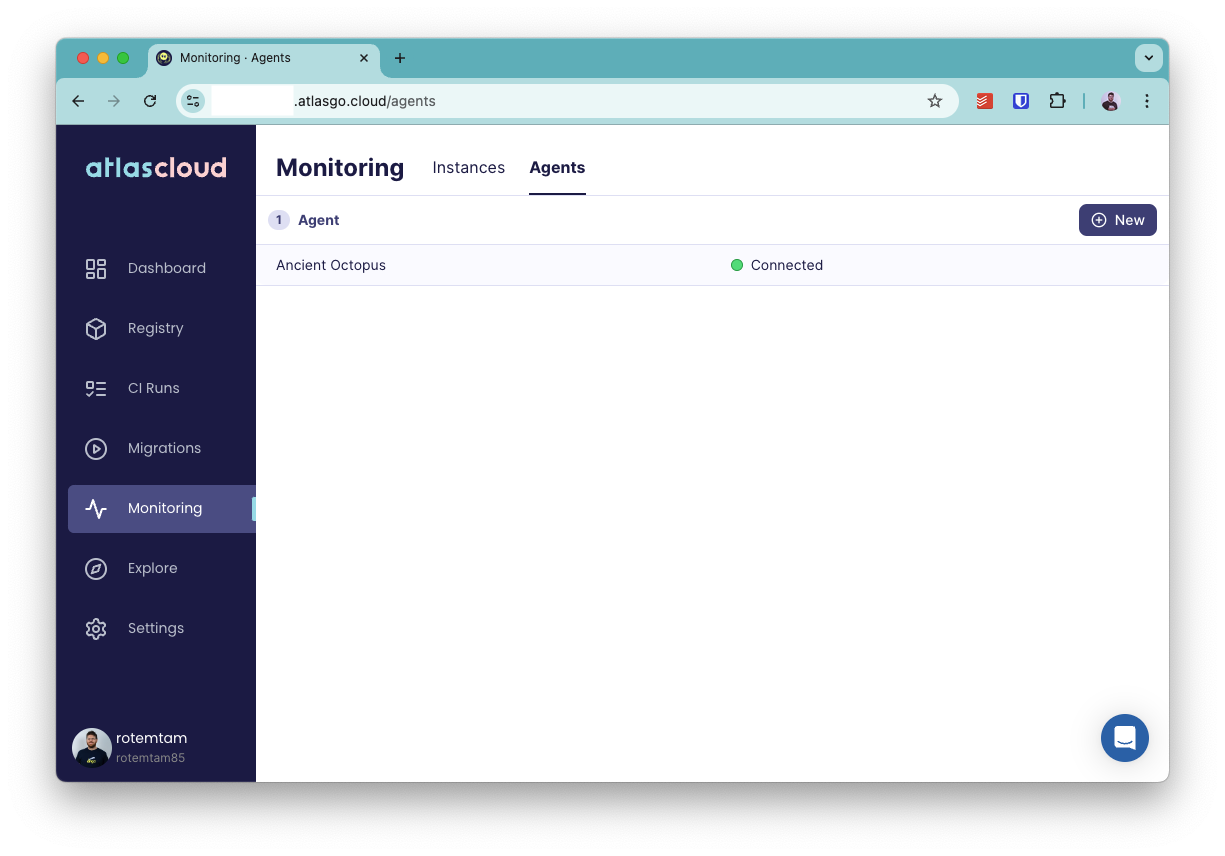Deploying the Atlas Agent to AWS with Terraform
Intro
This guide will walk you through deploying the Atlas Agent to your AWS account using Terraform. The Atlas Agent is a lightweight process that connects to your database and reports back schema metadata to Atlas Cloud.
In this guide we will deploy a serverless Fargate task that runs the Atlas Agent in the same VPC as your database.
Prerequisites
- A database running in AWS RDS
- An Atlas Cloud Bot Token (follow the Quickstart guide to get one)
- Terraform installed on your local machine
Architecture
Our solution is based on deploying the following pieces:
- Use AWS Secrets Manager to store the Atlas Agent API Key and the database password. ECS cluster in your AWS account.
- We will deploy a Fargate task that runs the Atlas Agent in the same VPC as your database. To enable this, we will also create the needed serverless ECS cluster, security groups and necessary IAM roles.
Step 1: Preparing to deploy
Step 1a: Create a secret for the Atlas Agent Token
Create a secret in AWS Secrets Manager to store the Atlas Agent Token.
aws secretsmanager create-secret --name atlas_agent_token --secret-string "aci_<redacted>"
Step 1b: Create a secret for the database password
Next, create a secret to store the database password:
aws secretsmanager create-secret --name atlas_agent_db_password --secret-string "<redacted>"
Step 1c: Locate the target subnet
Before building the Terraform configuration, you need to locate the subnet to which you would like to deploy the Fargate task. A few considerations to keep in mind:
- The subnet should be in the same VPC as your database.
- The subnet should have outbound internet access to reach the Atlas Cloud API as well as download the Atlas Agent image from Docker Hub.
Step 2: Building the Terraform configuration
Step 2a: Import the AWS provider
Create a new directory and create a main.tf, this file imports the AWS provider and configures it:
terraform {
required_providers {
aws = {
source = "hashicorp/aws"
version = "5.66.0"
}
}
}
provider "aws" {
region = "us-east-1" # Replace with the region where your database is running
}
data "aws_caller_identity" "current" {}
data "aws_region" "current" {}
Step 2b: Define the input variables
Next, create a new file named variables.tf with the following content:
variable "db_pass_secret" {
type = string
}
variable "atlas_cloud_api_secret" {
type = string
}
variable "name" {
type = string
default = "atlas-agent"
}
variable "agent_subnet_id" {
type = string
}
We defined 3 variables:
name- The name of the ECS task and other resources.db_pass_secret- The name of the secret in AWS Secrets Manager that stores the database password.atlas_cloud_api_secret- The name of the secret in AWS Secrets Manager that stores the Atlas Cloud API token.
Step 2c: Define the IAM roles
Now, create a new file named roles.tf with the following content:
# Fetch metadata about the Atlas Cloud token from Secrets Manager
data "aws_secretsmanager_secret" "atlas_cloud_token" {
name = var.atlas_cloud_api_secret
}
# Fetch metadata about the database password from Secrets Manager
data "aws_secretsmanager_secret" "db_password" {
name = var.db_pass_secret
}
# Create an IAM role for the ECS task execution
resource "aws_iam_role" "ecs_task_execution_role" {
name = "${var.name}-ecs_task_execution_role"
assume_role_policy = jsonencode({
Version = "2012-10-17",
Statement = [
{
Effect = "Allow",
Principal = {
Service = "ecs-tasks.amazonaws.com"
},
Action = "sts:AssumeRole"
}
]
})
}
# Attach the Amazon ECS task execution policy to the role
resource "aws_iam_role_policy_attachment" "ecs_task_execution_policy" {
role = aws_iam_role.ecs_task_execution_role.name
policy_arn = "arn:aws:iam::aws:policy/service-role/AmazonECSTaskExecutionRolePolicy"
}
# Grant access to Secrets Manager for both the database password and the Atlas Cloud token
resource "aws_iam_policy" "access_secrets" {
name = "${var.name}-access-secrets"
policy = jsonencode({
Version = "2012-10-17",
Statement = [
{
Effect = "Allow",
Action = [
"secretsmanager:GetSecretValue"
],
Resource = [
data.aws_secretsmanager_secret.db_password.arn,
data.aws_secretsmanager_secret.atlas_cloud_token.arn
]
}
]
})
}
resource "aws_iam_role_policy_attachment" "ecs_task_execution_policy_attachment" {
policy_arn = aws_iam_policy.access_secrets.arn
role = aws_iam_role.ecs_task_execution_role.name
}
Here's what this file does:
- Defines an IAM role for the ECS task execution. This role is used by the ECS cluster to run the Fargate task.
- Creates a policy that grants access to the Secrets Manager secrets that store the database password and the Atlas Cloud API token.
- Attaches the policy to the ECS task execution role.
Step 2d: Enable CloudWatch logging
When running any workload on ECS, it's a good practice to enable logging to CloudWatch. This helps us gain visibility into the task's behavior and troubleshoot any issues that may arise.
Let's create a file named logs.tf with the following content:
# Policy to allow ECS task to write logs to CloudWatch.
resource "aws_iam_policy" "ecs_cloudwatch_logs_policy" {
name = "${var.name}-ecs-cloudwatch-logs-policy"
policy = jsonencode({
Version = "2012-10-17",
Statement = [
{
Effect = "Allow",
Action = [
"logs:CreateLogStream",
"logs:PutLogEvents"
],
Resource = "arn:aws:logs:us-east-1:${data.aws_caller_identity.current.account_id}:log-group:/ecs/atlas-agent:*"
}
]
})
}
# Attach the policy to the ECS task execution role
resource "aws_iam_role_policy_attachment" "ecs_task_execution_cloudwatch_logs_policy" {
role = aws_iam_role.ecs_task_execution_role.name
policy_arn = aws_iam_policy.ecs_cloudwatch_logs_policy.arn
}
# Create a CloudWatch log group for the ECS task
resource "aws_cloudwatch_log_group" "ecs_log_group" {
name = "/ecs/atlas-agent-${var.name}"
retention_in_days = 7 # Adjust retention as needed
}
This file creates a CloudWatch log group for the ECS task and attaches the necessary policy to the ECS task execution role.
Step 2e: Define the ECS cluster and task
Next, create a file named faragte.tf with the following content:
# Define the ECS cluster
resource "aws_ecs_cluster" "atlas_cluster" {
name = var.name
}
# Define the ECS service
resource "aws_ecs_service" "atlas_service" {
name = "atlas-service"
cluster = aws_ecs_cluster.atlas_cluster.id
task_definition = aws_ecs_task_definition.atlas_task.arn
desired_count = 1
launch_type = "FARGATE"
network_configuration {
subnets = [var.agent_subnet_id]
security_groups = [aws_security_group.ecs.id]
assign_public_ip = true
}
}
# Define the Fargate task definition.
resource "aws_ecs_task_definition" "atlas_task" {
family = "atlas-task"
network_mode = "awsvpc"
requires_compatibilities = ["FARGATE"]
cpu = "256"
memory = "512"
execution_role_arn = aws_iam_role.ecs_task_execution_role.arn
container_definitions = jsonencode([
{
name = "atlas-agent"
image = "arigaio/atlas-agent:latest"
secrets = [
{
name = "ATLAS_CLOUD_TOKEN"
valueFrom = data.aws_secretsmanager_secret.atlas_cloud_token.arn
},
{
name = "RDS_DB_PASS"
valueFrom = data.aws_secretsmanager_secret.db_password.arn
}
]
portMappings = [
{
containerPort = 80
protocol = "tcp"
}
]
logConfiguration = {
logDriver = "awslogs"
options = {
awslogs-group = aws_cloudwatch_log_group.ecs_log_group.name
awslogs-region = data.aws_region.current.name
awslogs-stream-prefix = "atlas-agent"
}
}
healthCheck = {
command = ["CMD-SHELL", "curl -f http://localhost/readyz || exit 1"]
interval = 30
timeout = 5
retries = 3
startPeriod = 60
}
}
])
}
This file defines the ECS cluster, service, and task. Here are some important points about the Faragte task definition:
- The task uses the
arigaio/atlas-agent:latestimage. - The task definition includes the Atlas Cloud API token and the database password as secrets. These secrets are fetched from AWS Secrets Manager using the IAM role we defined earlier.
- The task logs are sent to CloudWatch logs.
- The task has a health check that ensures the agent is running correctly.
Step 2f: Define the security group
The final piece we need to define is the security group that allows the Fargate task to communicate with the database.
Create a file named security_group.tf with the following content:
data "aws_subnet" "subnet" {
id = var.agent_subnet_id
}
# Define a security group for the ECS service
resource "aws_security_group" "ecs" {
name = "${var.name}-ecs-sg"
description = "Allows egress from atlas-agent"
vpc_id = data.aws_subnet.subnet.vpc_id
# Allow all outbound traffic
egress {
from_port = 0
to_port = 0
protocol = "-1" # -1 means all protocols
cidr_blocks = ["0.0.0.0/0"]
}
tags = {
Name = "${var.name}-sg"
}
}
# Define a sg that accepts ingress from the agent sg
resource "aws_security_group" "agent" {
name = "${var.name}-agent-sg"
description = "Allows ingress from atlas-agent"
vpc_id = data.aws_subnet.subnet.vpc_id
ingress {
from_port = 0
to_port = 0
protocol = "-1"
security_groups = [aws_security_group.ecs.id]
}
tags = {
Name = "${var.name}-agent-sg"
}
}
output "agent_sg_id" {
value = aws_security_group.agent.id
}
This file creates two security groups:
- The first security group allows all outbound traffic from the Fargate task. This is needed to allow the agent to communicate with the Atlas Cloud API.
- The second security group allows inbound traffic from the first security group. This is needed to allow connections from the Fargate task to the database.
Additionally, the file defines an output variable that returns the ID of the security group that allows inbound traffic from the Fargate task.
Step 3: Deploying the configuration
Step 3a: Initialize Terraform
Run the following command to initialize Terraform:
terraform init
Step 3b: Create a .tfvars file
Create a file named terraform.tfvars with the following content:
atlas_cloud_api_secret = "atlas_agent_token" # The name of the secret from step 1a
db_pass_secret = "atlas_agent_db_password" # The name of the secret from step 1b
agent_subnet_id = "subnet-0c12e1fd02df0ea0a" # The subnet id from step 1c
Step 3c: Apply the configuration
Run the following command to see what Terraform will do:
terraform apply
Terraform will show you a plan of the changes it will make. If everything looks good, type yes to apply the changes.
Terraform will create the necessary resources in your AWS account. Once the process is complete, you will see the output variables defined in the configuration:
Outputs:
agent_sg_id = "sg-0c12e1fd02df0ea0a"
Make a note of the agent_sg_id value, as you will need it to configure the database security group.
Step 3d: Configure the database security group
The final step is to configure the security group of your database to allow inbound traffic from the security group associated with the Fargate task. This allows the agent to connect to the database.
This may be done in various ways depending on how you configured your database.
- If your database is running in RDS, you can modify the security group associated with the RDS instance to allow inbound traffic from the security group associated with the Fargate task.
- If your database is running in EC2, you can modify the security group associated with the EC2 instance to allow inbound traffic from the security group associated with the Fargate task.
Step 4: Verify the deployment
Once you have configured the database security group, the agent task should start running in your AWS account.
To verify that the agent is able to connect to Atlas Cloud:
- Go to the "Monitoring" section in your Atlas Cloud account.
- Click on the "Agents" tab on the top navigation bar.
- You should see the agent you just deployed listed there. See example below.