Ad-hoc Approvals for Declarative Schema Migrations Using the Atlas Kubernetes Operator
Introduction
Ideally, all schema changes should be pre-approved. However, in some cases, you might not have a pre-approved plan for a schema change. For instance, you might be deploying a schema after some manual change was made to the target database, or you might be deploying to an environment that doesn't have a CI pipeline for schema changes at all.
In such cases, you can set up an ad-hoc approval flow to define in which cases the Operator should pause the migration process and wait for human approval before applying the schema change.
Overview
Using the policy.lint.review configuration, users may control how the Operator should behave when it encounters
a schema change without a pre-approved plan. The possible values for this configuration are:
| Description | |
|---|---|
ALWAYS | Pauses the migration process and waits for human approval before applying the schema change. |
WARNING | Analyze the proposed schema change and wait for approval if any diagnostics are found. |
ERROR | Analyze the proposed schema change and wait for approval if any severe diagnostics (errors) are found. |
Guide: Using Ad-hoc Approvals
Step 1: Install the Operator and apply a schema
To get started, please follow the Quickstart guide to install the Atlas Operator, a database and an
AtlasSchema resource.
Your AtlasSchema resource should look something like this:
apiVersion: db.atlasgo.io/v1alpha1
kind: AtlasSchema
metadata:
name: atlasschema-pg
spec:
urlFrom:
secretKeyRef:
key: url
name: postgres-credentials
schema:
sql: |
create table t1 (
id int
);
Verify that this schema is applied correcly to the database:
kubectl wait --for=condition=Ready -f atlas-schema.yaml
If the schema was applied correctly, you should see the following output:
atlasschema.db.atlasgo.io/atlasschema-pg condition met
Step 2: Create a Schema Registry Repo
In order to use ad-hoc approvals, the Atlas Operator needs a backing repository to store the plans and their state.
-
Before proceeding, make sure you have an account on Atlas Cloud. If you don't have one you can create one for free in under a minute on our signup page.
-
Once you have an account, create a new repository by clicking the "New" button in the top right corner of the page.
-
Choose "Declarative Workflow".
-
Name your repository, in our example we are using
ad-hoc-approval. -
Choose the database engine you're using (in our example we are using PostgreSQL).
-
Click "Create Repository".
Step 3: Create a Bot Token Secret
In order for the Operator to be able to interact with the Schema Registry, it needs a bot token.
- Follow the documentation for creating a bot token.
- Create a secret in your Kubernetes cluster with the bot token:
kubectl create secret generic atlas-token --from-literal=token=<your token here>
Step 4: Update the AtlasSchema resource
Next, update the AtlasSchema resource to include a reference to our newly created Schema Registry repository,
our bot token secret, and the policy.lint.review configuration:
apiVersion: db.atlasgo.io/v1alpha1
kind: AtlasSchema
metadata:
name: atlasschema-pg
spec:
urlFrom:
secretKeyRef:
key: url
name: postgres-credentials
cloud:
repo: ad-hoc-approval
tokenFrom:
secretKeyRef:
name: atlas-token
key: token
policy:
lint:
review: ALWAYS
schema:
sql: |
create table t1 (
id int
);
Notice the following changes:
-
We added a
cloudsection to theAtlasSchemaresource. This section contains therepofield, which references the name of the Schema Registry repository we created in Step 2. ThetokenFromfield references the secret we created in Step 3. -
We added a
policy.lint.reviewfield to theAtlasSchemaresource. This field tells the Operator to pause the migration process and wait for human approval before applying the schema change.
Apply the updated schema:
kubectl apply -f atlas-schema.yaml
Step 5: Verify approval is required
Next, let's modify the schema to add a new column name to the t1 table. Update the atlas-schema.yaml file with the
following content:
apiVersion: db.atlasgo.io/v1alpha1
kind: AtlasSchema
metadata:
name: atlasschema-pg
spec:
urlFrom:
secretKeyRef:
key: url
name: postgres-credentials
cloud:
repo: ad-hoc-approval
tokenFrom:
secretKeyRef:
name: atlas-token
key: token
policy:
lint:
review: ALWAYS
schema:
sql: |
create table t1 (
id int,
name text
);
Apply the updated schema:
kubectl apply -f atlas-schema.yaml
If we did everything correctly, the Operator should pause the migration process and wait for human approval before
applying the schema change. You can verify this by checking the status of the AtlasSchema resource:
kubectl get atlasschema atlasschema-pg -o=jsonpath='{range .status.conditions[?(@.type=="Ready")]}Ready: {.status}{"\n"}Reason: {.reason}{"\n"}Message: {.message}{"\n"}{end}PlanLink: {.status.planLink}{"\n"}'
You should see something similar to:
Ready: False
Reason: ApprovalPending
Message: Schema plan is waiting for approval
PlanLink: https://rotemtam85.atlasgo.cloud/schemas/141733920787/plans/210453397576
Visit the PlanLink URL to review the proposed schema change and approve it:
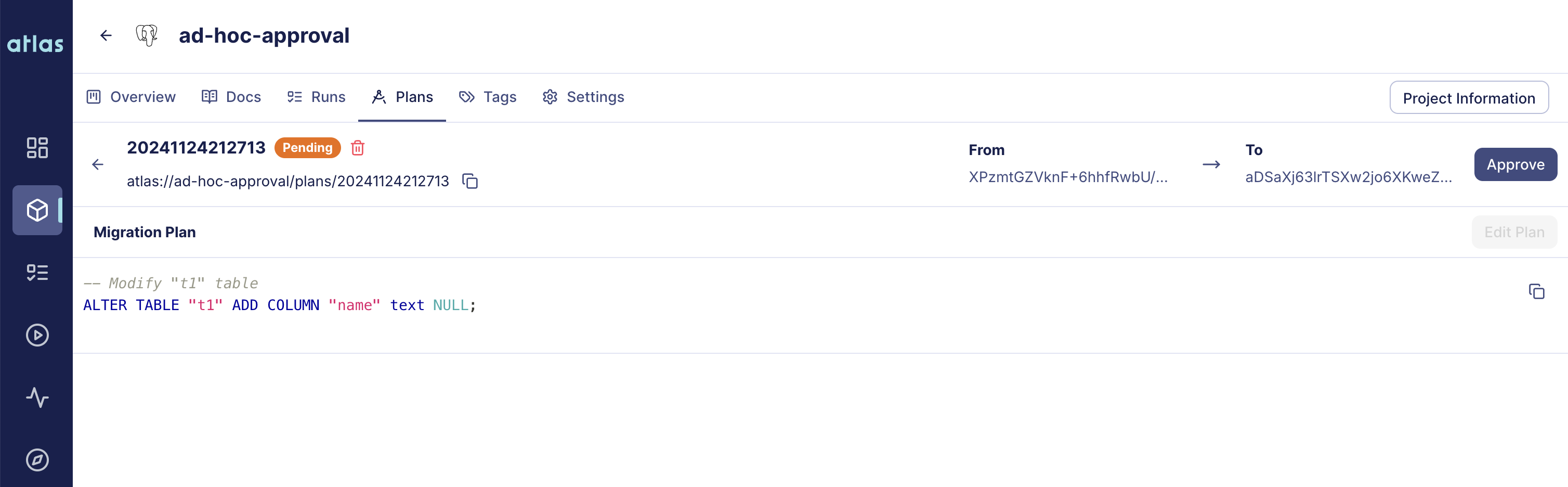
Once the plan is approved, the Operator will apply the schema change to the database.
You can verify this using kubectl wait:
kubectl wait --for=condition=Ready atlasschema/atlasschema-pg --timeout=5s
If the schema was applied correctly, you should see the following output:
atlasschema.db.atlasgo.io/atlasschema-pg condition met
Alternative Policies
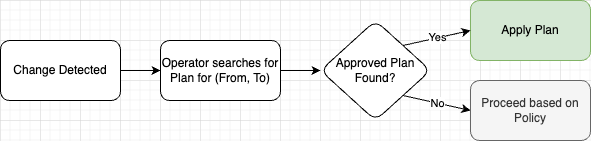
In this guide, we used the ALWAYS policy to require human approval for all schema changes. However, teams might not
want to require approval for every schema change. As we mentioned in the Overview, there are two other possible values
for the policy.lint.review configuration:
WARNING: Analyze the proposed schema change and wait for approval if any diagnostics are found.ERROR: Analyze the proposed schema change and wait for approval if any severe diagnostics (errors) are found. By default, only destructive changes are considered errors.
Suppose you want to require approval only for destructive changes. In that case, you can set the policy.lint.review
configuration to ERROR. This way, the Operator will pause the migration process and wait for human approval only if
the proposed schema change contains destructive changes such as dropping a table or column.
Conclusion
In this guide, we learned how to set up an ad-hoc approval flow to define in which cases the Operator should pause the migration process and wait for human approval before applying the schema change.