CI/CD for Databases on GitHub Actions
GitHub Actions is a popular CI/CD platform integrated with GitHub repositories. It allows users to automate workflows for building, testing, and deploying applications.
In this guide, we will demonstrate how to use GitHub Actions and Atlas to set up CI pipelines for your database schema changes.
Prerequisites
Installing Atlas
- macOS + Linux
- Homebrew
- Docker
- Windows
- CI
- Manual Installation
To download and install the latest release of the Atlas CLI, simply run the following in your terminal:
curl -sSf https://atlasgo.sh | sh
Get the latest release with Homebrew:
brew install ariga/tap/atlas
To pull the Atlas image and run it as a Docker container:
docker pull arigaio/atlas
docker run --rm arigaio/atlas --help
If the container needs access to the host network or a local directory, use the --net=host flag and mount the desired
directory:
docker run --rm --net=host \
-v $(pwd)/migrations:/migrations \
arigaio/atlas migrate apply
--url "mysql://root:pass@:3306/test"
Download the latest release and move the atlas binary to a file location on your system PATH.
GitHub Actions
Use the setup-atlas action to install Atlas in your GitHub Actions workflow:
- uses: ariga/setup-atlas@v0
with:
cloud-token: ${{ secrets.ATLAS_CLOUD_TOKEN }}
Other CI Platforms
For other CI/CD platforms, use the installation script. See the CI/CD integrations for more details.
After installing Atlas locally, log in to your organization by running the following command:
atlas login
Creating a bot token
To report CI run results to Atlas Cloud, create an Atlas Cloud bot token by following these instructions and copy it.
Next, in your GitHub repository, go to Settings -> Secrets and variables -> Actions and create a new secret named ATLAS_CLOUD_TOKEN. Paste your token in the value field.
Creating a secret for your database URL
To avoid having plain-text database URLs that may contain sensitive information in your configuration files, create another secret named DB_URL and populate it with the URL (connection string) of your database.
To learn more about formatting URLs for different databases, see the URL documentation.
Creating a GitHub personal access token (optional)
Atlas will need permissions to comment lint reports on pull requests. To enable this, create a personal access token with the repo scope. Then, add it as a secret named GITHUB_TOKEN.
Choose a workflow
Atlas supports two types of schema management workflows:
- Versioned Migrations - Changes to the schema are defined as migrations (SQL scripts) and applied in sequence to reach the desired state.
- Declarative Migrations - The desired state of the database is defined as code, and Atlas calculates the migration plan to apply it.
To learn more about the differences and tradeoffs between these approaches, see the Declarative vs Versioned article.
Versioned Migrations Workflow
In the versioned workflow, changes to the schema are represented by a migration directory in your codebase. Each file in this directory represents a transition to a new version of the schema.
Based on our blueprint for Modern CI/CD for Databases, our pipeline will:
- Lint new migration files whenever a pull request is opened.
- Push the migration directory to the Schema Registry when changes are merged to the main branch.
- Apply new migrations to our database.
Pushing a migration directory to Atlas Cloud
Run the following command from the parent directory of your migration directory to create a "migration directory" repo in your Atlas Cloud organization (replace "app" with the name you want to give to your new repository):
- PostgreSQL
- MySQL
- MariaDB
- SQLite
- SQL Server
- ClickHouse
$ atlas migrate push app \
--dev-url "docker://postgres/15/dev?search_path=public"
$ atlas migrate push app \
--dev-url "docker://mysql/8/dev"
$ atlas migrate push app \
--dev-url "docker://mariadb/latest/dev"
$ atlas migrate push app \
--dev-url "sqlite://dev?mode=memory"
$ atlas migrate push app \
--dev-url "docker://sqlserver/2022-latest"
$ atlas migrate push app \
--dev-url "docker://clickhouse/23.11"
If the migration directory contains multiple schemas, adjust the dev-url accordingly.
Atlas will print a URL leading to your migrations on Atlas Cloud. You can visit this URL to view your migrations.
Setting up GitHub Actions
Create a .github/workflows/ci-atlas.yaml file with the following content, based on the type of your database.
Remember to replace "app" with the real name of your repository.
- PostgreSQL
- MySQL
- MariaDB
- SQLite
- SQL Server
- ClickHouse
name: Atlas
on:
push:
branches:
- master
paths:
- .github/workflows/ci-atlas.yaml
- 'migrations/*'
pull_request:
paths:
- 'migrations/*'
# Permissions to write comments on the pull request.
permissions:
contents: read
pull-requests: write
jobs:
atlas:
services:
# Spin up a postgres:15 container to be used as the dev-database for analysis.
postgres:
image: postgres:15
env:
POSTGRES_DB: dev
POSTGRES_PASSWORD: pass
ports:
- 5432:5432
options: >-
--health-cmd pg_isready
--health-interval 10s
--health-start-period 10s
--health-timeout 5s
--health-retries 5
runs-on: ubuntu-latest
steps:
- uses: actions/checkout@v4
with:
fetch-depth: 0
- uses: ariga/setup-atlas@v0
with:
cloud-token: '${{ secrets.ATLAS_CLOUD_TOKEN }}'
- uses: ariga/atlas-action/migrate/lint@v1
with:
dir: 'file://migrations'
dev-url: 'postgres://postgres:pass@localhost:5432/dev?search_path=public&sslmode=disable'
dir-name: 'app'
env:
GITHUB_TOKEN: '${{ github.token }}'
- uses: ariga/atlas-action/migrate/push@v1
if: github.ref == 'refs/heads/master'
with:
dir: 'file://migrations'
dev-url: 'postgres://postgres:pass@localhost:5432/dev?search_path=public&sslmode=disable'
dir-name: 'app'
- uses: ariga/atlas-action/migrate/apply@v1
if: github.ref == 'refs/heads/master'
with:
dir: 'file://migrations'
url: '${{ secrets.DB_URL }}'
name: Atlas
on:
push:
branches:
- master
paths:
- .github/workflows/ci-atlas.yaml
- 'migrations/*'
pull_request:
paths:
- 'migrations/*'
# Permissions to write comments on the pull request.
permissions:
contents: read
pull-requests: write
jobs:
atlas:
services:
# Spin up a mysql:8 container to be used as the dev-database for analysis.
mysql:
image: mysql:8
env:
MYSQL_DATABASE: dev
MYSQL_ROOT_PASSWORD: pass
ports:
- 3306:3306
options: >-
--health-cmd "mysqladmin ping -ppass"
--health-interval 10s
--health-start-period 10s
--health-timeout 5s
--health-retries 10
runs-on: ubuntu-latest
steps:
- uses: actions/checkout@v4
with:
fetch-depth: 0
- uses: ariga/setup-atlas@v0
with:
cloud-token: '${{ secrets.ATLAS_CLOUD_TOKEN }}'
- uses: ariga/atlas-action/migrate/lint@v1
with:
dir: 'file://migrations'
dev-url: 'mysql://root:pass@localhost:3306/dev'
dir-name: 'app'
env:
GITHUB_TOKEN: '${{ github.token }}'
- uses: ariga/atlas-action/migrate/push@v1
if: github.ref == 'refs/heads/master'
with:
dir: 'file://migrations'
dev-url: 'mysql://root:pass@localhost:3306/dev'
dir-name: 'app'
- uses: ariga/atlas-action/migrate/apply@v1
if: github.ref == 'refs/heads/master'
with:
dir: 'file://migrations'
url: '${{ secrets.DB_URL }}'
name: Atlas
on:
push:
branches:
- master
paths:
- .github/workflows/ci-atlas.yaml
- 'migrations/*'
pull_request:
paths:
- 'migrations/*'
# Permissions to write comments on the pull request.
permissions:
contents: read
pull-requests: write
jobs:
atlas:
services:
# Spin up a mariadb:11 container to be used as the dev-database for analysis.
mariadb:
image: mariadb:11
env:
MYSQL_DATABASE: dev
MYSQL_ROOT_PASSWORD: pass
ports:
- 3306:3306
options: >-
--health-cmd "healthcheck.sh --su-mysql --connect --innodb_initialized"
--health-interval 10s
--health-start-period 10s
--health-timeout 5s
--health-retries 10
runs-on: ubuntu-latest
steps:
- uses: actions/checkout@v4
with:
fetch-depth: 0
- uses: ariga/setup-atlas@v0
with:
cloud-token: '${{ secrets.ATLAS_CLOUD_TOKEN }}'
- uses: ariga/atlas-action/migrate/lint@v1
with:
dir: 'file://migrations'
dev-url: 'maria://root:pass@localhost:3306/dev'
dir-name: 'app'
env:
GITHUB_TOKEN: '${{ github.token }}'
- uses: ariga/atlas-action/migrate/push@v1
if: github.ref == 'refs/heads/master'
with:
dir: 'file://migrations'
dev-url: 'maria://root:pass@localhost:3306/dev'
dir-name: 'app'
- uses: ariga/atlas-action/migrate/apply@v1
if: github.ref == 'refs/heads/master'
with:
dir: 'file://migrations'
url: '${{ secrets.DB_URL }}'
name: Atlas
on:
push:
branches:
- master
paths:
- .github/workflows/ci-atlas.yaml
- 'migrations/*'
pull_request:
paths:
- 'migrations/*'
# Permissions to write comments on the pull request.
permissions:
contents: read
pull-requests: write
jobs:
atlas:
runs-on: ubuntu-latest
steps:
- uses: actions/checkout@v4
with:
fetch-depth: 0
- uses: ariga/setup-atlas@v0
with:
cloud-token: '${{ secrets.ATLAS_CLOUD_TOKEN }}'
- uses: ariga/atlas-action/migrate/lint@v1
with:
dir: 'file://migrations'
dev-url: 'sqlite://dev?mode=memory'
dir-name: 'app'
env:
GITHUB_TOKEN: '${{ github.token }}'
- uses: ariga/atlas-action/migrate/push@v1
if: github.ref == 'refs/heads/master'
with:
dir: 'file://migrations'
dev-url: 'sqlite://dev?mode=memory'
dir-name: 'app'
- uses: ariga/atlas-action/migrate/apply@v1
if: github.ref == 'refs/heads/master'
with:
dir: 'file://migrations'
url: '${{ secrets.DB_URL }}'
name: Atlas
on:
push:
branches:
- master
paths:
- .github/workflows/ci-atlas.yaml
- 'migrations/*'
pull_request:
paths:
- 'migrations/*'
# Permissions to write comments on the pull request.
permissions:
contents: read
pull-requests: write
jobs:
atlas:
services:
# Spin up a mcr.microsoft.com/mssql/server:2022-latest container to be used as the dev-database for analysis.
sqlserver:
image: mcr.microsoft.com/mssql/server:2022-latest
env:
ACCEPT_EULA: Y
MSSQL_PID: Developer
MSSQL_SA_PASSWORD: P@ssw0rd0995
ports:
- 1433:1433
options: >-
--health-cmd "/opt/mssql-tools/bin/sqlcmd -U sa -P P@ssw0rd0995 -Q \"SELECT 1\""
--health-interval 10s
--health-timeout 5s
--health-retries 5
runs-on: ubuntu-latest
steps:
- uses: actions/checkout@v4
with:
fetch-depth: 0
- uses: ariga/setup-atlas@v0
with:
cloud-token: '${{ secrets.ATLAS_CLOUD_TOKEN }}'
- uses: ariga/atlas-action/migrate/lint@v1
with:
dir: 'file://migrations'
dev-url: 'sqlserver://sa:P@ssw0rd0995@localhost:1433/test?mode=schema'
dir-name: 'app'
env:
GITHUB_TOKEN: '${{ github.token }}'
- uses: ariga/atlas-action/migrate/push@v1
if: github.ref == 'refs/heads/master'
with:
dir: 'file://migrations'
dev-url: 'sqlserver://sa:P@ssw0rd0995@localhost:1433/test?mode=schema'
dir-name: 'app'
- uses: ariga/atlas-action/migrate/apply@v1
if: github.ref == 'refs/heads/master'
with:
dir: 'file://migrations'
url: '${{ secrets.DB_URL }}'
name: Atlas
on:
push:
branches:
- master
paths:
- .github/workflows/ci-atlas.yaml
- 'migrations/*'
pull_request:
paths:
- 'migrations/*'
# Permissions to write comments on the pull request.
permissions:
contents: read
pull-requests: write
jobs:
atlas:
services:
# Spin up a clickhouse:23.10 container to be used as the dev-database for analysis.
clickhouse:
image: clickhouse/clickhouse-server:23.10
env:
CLICKHOUSE_DB: test
CLICKHOUSE_DEFAULT_ACCESS_MANAGEMENT: 1
CLICKHOUSE_PASSWORD: pass
CLICKHOUSE_USER: root
ports:
- 9000:9000
options: >-
--health-cmd "clickhouse-client --host localhost --query 'SELECT 1'"
--health-interval 10s
--health-timeout 5s
--health-retries 5
runs-on: ubuntu-latest
steps:
- uses: actions/checkout@v4
with:
fetch-depth: 0
- uses: ariga/setup-atlas@v0
with:
cloud-token: '${{ secrets.ATLAS_CLOUD_TOKEN }}'
- uses: ariga/atlas-action/migrate/lint@v1
with:
dir: 'file://migrations'
dev-url: 'clickhouse://root:pass@localhost:9000/test'
dir-name: 'app'
env:
GITHUB_TOKEN: '${{ github.token }}'
- uses: ariga/atlas-action/migrate/push@v1
if: github.ref == 'refs/heads/master'
with:
dir: 'file://migrations'
dev-url: 'clickhouse://root:pass@localhost:9000/test'
dir-name: 'app'
- uses: ariga/atlas-action/migrate/apply@v1
if: github.ref == 'refs/heads/master'
with:
dir: 'file://migrations'
url: '${{ secrets.DB_URL }}'
Let's break down what this file is doing:
- The
migrate-lintstep will run on every pull request. If new migrations are detected, Atlas will lint them and post the report as a comment on the pull request. This helps you catch issues early in the development process.
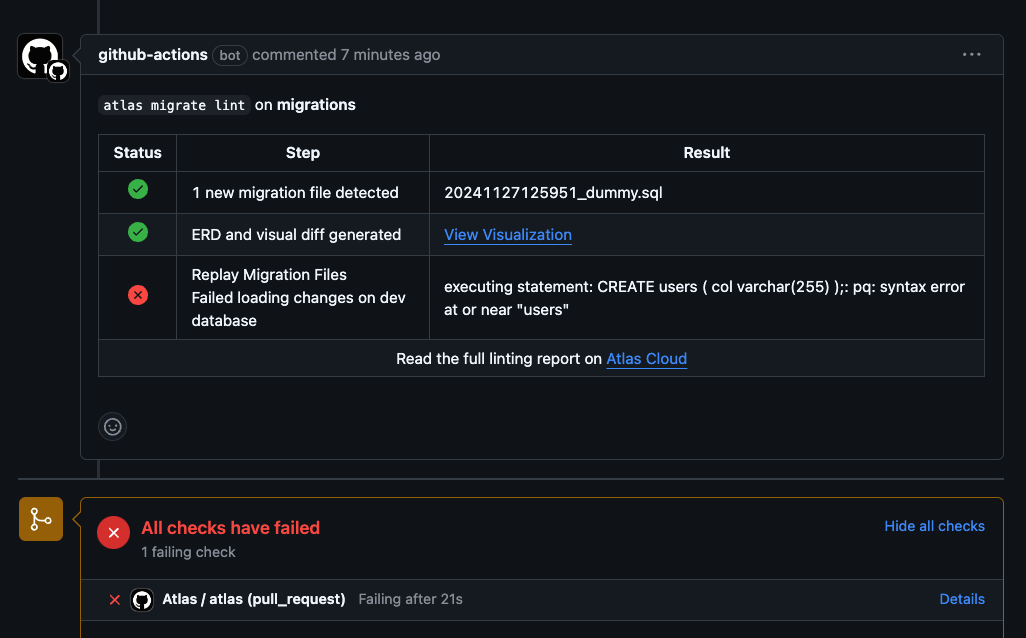
-
The
migrate-pushstep will run only when the pull request is merged into the main branch. It will push the new migration directory to the Schema Registry on Atlas Cloud, allowing you to manage your migrations in a centralized location. -
The
migrate-applystep will then deploy the new migrations to your database.
Testing our action
Let's take our new workflow for a spin. We will create a new migration, push it to the repository, and see how the GitHub Action runs.
- Locally, create a new branch and add a new migration with
atlas migrate new --edit. Paste the following in the editor:
CREATE TABLE `test` (`c1` INT)
- Commit and push the changes.
- In GitHub, open a new pull request for the branch you just pushed. This will trigger the
migrate-lintstep in the workflow. - View the lint report generated by Atlas. Follow the links to see the changes visually on Atlas Cloud.
- Merge the pull request into the main branch. This will trigger the
migrate-pushandmigrate-applysteps in the workflow. - When the pipeline is finished running, check your database to see if the changes were applied.
Declarative Migrations Workflow
In the declarative workflow, developers provide the desired state of the database as code. Atlas can read database schemas from various formats such as plain SQL, Atlas HCL, ORM models, and even another live database. Atlas then connects to the target database and calculates the diff between the current state and the desired state. It then generates a migration plan to bring the database to the desired state.
In this guide, we will use the SQL schema format.
Our goal
When a pull request contains changes to the schema, we want Atlas to:
- Compare the current state (your database) with the new desired state
- Create a migration plan to show the user for approval
- Mark the plan as approved when the pull request is approved and merged
- Use the approved plan to apply the changes to the database during deployment
Creating a simple SQL schema
Create a file named schema.sql and paste the following:
-- create table "users"
CREATE TABLE users(
id int NOT NULL,
name varchar(100) NULL,
PRIMARY KEY(id)
);
-- create table "blog_posts"
CREATE TABLE blog_posts(
id int NOT NULL,
title varchar(100) NULL,
body text NULL,
author_id int NULL,
PRIMARY KEY(id),
CONSTRAINT author_fk FOREIGN KEY(author_id) REFERENCES users(id)
);
Then, create a configuration file for Atlas named atlas.hcl as follows:
env "github" {
url = getenv("DB_URL")
schema {
src = "file://schema.sql"
repo {
name = "app"
}
}
}
Pushing the schema to Atlas Cloud
To push our initial schema to the Schema Registry on Atlas Cloud, run the following command:
- PostgreSQL
- MySQL
- MariaDB
- SQLite
- SQL Server
- ClickHouse
$ atlas schema push app \
--dev-url "docker://postgres/15/dev?search_path=public" \
--env github
$ atlas schema push app \
--dev-url "docker://mysql/8/dev" \
--env github
$ atlas schema push app \
--dev-url "docker://mariadb/latest/dev" \
--env github
$ atlas schema push app \
--dev-url "sqlite://dev?mode=memory" \
--env github
$ atlas schema push app \
--dev-url "docker://sqlserver/2022-latest" \
--env github
$ atlas schema push app \
--dev-url "docker://clickhouse/23.11" \
--env github
Setting up GitHub Actions
Create a .github/workflows/ci-atlas.yaml file with the following content, based on the type of your database.
- PostgreSQL
- MySQL
- MariaDB
- SQLite
- SQL Server
- ClickHouse
name: Atlas
on:
push:
branches: [ master ]
pull_request:
branches: [ master ]
workflow_dispatch:
# Permissions to write comments on the pull request.
permissions:
contents: read
pull-requests: write
jobs:
plan:
if: ${{ github.event_name == 'pull_request' }}
services:
# Spin up a postgres:15 container to be used as the dev-database for analysis.
postgres:
image: postgres:15
env:
POSTGRES_DB: dev
POSTGRES_PASSWORD: pass
ports:
- 5432:5432
options: >-
--health-cmd pg_isready
--health-interval 10s
--health-start-period 10s
--health-timeout 5s
--health-retries 5
runs-on: ubuntu-latest
env:
GITHUB_TOKEN: ${{ github.token }}
steps:
- uses: actions/checkout@v3
with:
fetch-depth: 0
- uses: ariga/setup-atlas@v0
with:
cloud-token: ${{ secrets.ATLAS_CLOUD_TOKEN }}
- uses: ariga/atlas-action/schema/plan@v1
with:
env: github
dev-url: 'postgres://postgres:pass@localhost:5432/dev?search_path=public&sslmode=disable'
push:
if: ${{ github.event_name == 'push' && github.ref == 'refs/heads/master' }}
services:
# Spin up a postgres:15 container to be used as the dev-database for analysis.
postgres:
image: postgres:15
env:
POSTGRES_DB: dev
POSTGRES_PASSWORD: pass
ports:
- 5432:5432
options: >-
--health-cmd pg_isready
--health-interval 10s
--health-start-period 10s
--health-timeout 5s
--health-retries 5
runs-on: ubuntu-latest
env:
GITHUB_TOKEN: ${{ github.token }}
steps:
- uses: actions/checkout@v3
with:
fetch-depth: 0
- uses: ariga/setup-atlas@v0
with:
cloud-token: ${{ secrets.ATLAS_CLOUD_TOKEN }}
- uses: ariga/atlas-action/schema/plan/approve@v1
id: plan-approve
with:
env: github
dev-url: 'postgres://postgres:pass@localhost:5432/dev?search_path=public&sslmode=disable'
- uses: ariga/atlas-action/schema/push@v1
with:
env: github
dev-url: 'postgres://postgres:pass@localhost:5432/dev?search_path=public&sslmode=disable'
- uses: ariga/atlas-action/schema/apply@v1
with:
env: github
dev-url: 'postgres://postgres:pass@localhost:5432/dev?search_path=public&sslmode=disable'
name: Atlas
on:
push:
branches: [ master ]
pull_request:
branches: [ master ]
workflow_dispatch:
# Permissions to write comments on the pull request.
permissions:
contents: read
pull-requests: write
jobs:
plan:
if: ${{ github.event_name == 'pull_request' }}
services:
# Spin up a mysql:8 container to be used as the dev-database for analysis.
mysql:
image: mysql:8
env:
MYSQL_DATABASE: dev
MYSQL_ROOT_PASSWORD: pass
ports:
- 3306:3306
options: >-
--health-cmd "mysqladmin ping -ppass"
--health-interval 10s
--health-start-period 10s
--health-timeout 5s
--health-retries 10
runs-on: ubuntu-latest
env:
GITHUB_TOKEN: ${{ github.token }}
steps:
- uses: actions/checkout@v3
with:
fetch-depth: 0
- uses: ariga/setup-atlas@v0
with:
cloud-token: ${{ secrets.ATLAS_CLOUD_TOKEN }}
- uses: ariga/atlas-action/schema/plan@v1
with:
env: github
dev-url: 'mysql://root:pass@localhost:3306/dev'
push:
if: ${{ github.event_name == 'push' && github.ref == 'refs/heads/master' }}
services:
# Spin up a mysql:8 container to be used as the dev-database for analysis.
mysql:
image: mysql:8
env:
MYSQL_DATABASE: dev
MYSQL_ROOT_PASSWORD: pass
ports:
- 3306:3306
options: >-
--health-cmd "mysqladmin ping -ppass"
--health-interval 10s
--health-start-period 10s
--health-timeout 5s
--health-retries 10
runs-on: ubuntu-latest
env:
GITHUB_TOKEN: ${{ github.token }}
steps:
- uses: actions/checkout@v3
with:
fetch-depth: 0
- uses: ariga/setup-atlas@v0
with:
cloud-token: ${{ secrets.ATLAS_CLOUD_TOKEN }}
- uses: ariga/atlas-action/schema/plan/approve@v1
id: plan-approve
with:
env: github
dev-url: 'mysql://root:pass@localhost:3306/dev'
- uses: ariga/atlas-action/schema/push@v1
with:
env: github
dev-url: 'mysql://root:pass@localhost:3306/dev'
- uses: ariga/atlas-action/schema/apply@v1
with:
env: github
dev-url: 'mysql://root:pass@localhost:3306/dev'
name: Atlas
on:
push:
branches: [ master ]
pull_request:
branches: [ master ]
workflow_dispatch:
# Permissions to write comments on the pull request.
permissions:
contents: read
pull-requests: write
jobs:
plan:
if: ${{ github.event_name == 'pull_request' }}
services:
# Spin up a mariadb:11 container to be used as the dev-database for analysis.
mariadb:
image: mariadb:11
env:
MYSQL_DATABASE: dev
MYSQL_ROOT_PASSWORD: pass
ports:
- 3306:3306
options: >-
--health-cmd "healthcheck.sh --su-mysql --connect --innodb_initialized"
--health-interval 10s
--health-start-period 10s
--health-timeout 5s
--health-retries 10
runs-on: ubuntu-latest
env:
GITHUB_TOKEN: ${{ github.token }}
steps:
- uses: actions/checkout@v3
with:
fetch-depth: 0
- uses: ariga/setup-atlas@v0
with:
cloud-token: ${{ secrets.ATLAS_CLOUD_TOKEN }}
- uses: ariga/atlas-action/schema/plan@v1
with:
env: github
dev-url: 'maria://root:pass@localhost:3306/dev'
push:
if: ${{ github.event_name == 'push' && github.ref == 'refs/heads/master' }}
services:
# Spin up a mariadb:11 container to be used as the dev-database for analysis.
mariadb:
image: mariadb:11
env:
MYSQL_DATABASE: dev
MYSQL_ROOT_PASSWORD: pass
ports:
- 3306:3306
options: >-
--health-cmd "healthcheck.sh --su-mysql --connect --innodb_initialized"
--health-interval 10s
--health-start-period 10s
--health-timeout 5s
--health-retries 10
runs-on: ubuntu-latest
env:
GITHUB_TOKEN: ${{ github.token }}
steps:
- uses: actions/checkout@v3
with:
fetch-depth: 0
- uses: ariga/setup-atlas@v0
with:
cloud-token: ${{ secrets.ATLAS_CLOUD_TOKEN }}
- uses: ariga/atlas-action/schema/plan/approve@v1
id: plan-approve
with:
env: github
dev-url: 'maria://root:pass@localhost:3306/dev'
- uses: ariga/atlas-action/schema/push@v1
with:
env: github
dev-url: 'maria://root:pass@localhost:3306/dev'
- uses: ariga/atlas-action/schema/apply@v1
with:
env: github
dev-url: 'maria://root@pass@localhost:3306/dev'
name: Atlas
on:
push:
branches: [ master ]
pull_request:
branches: [ master ]
workflow_dispatch:
# Permissions to write comments on the pull request.
permissions:
contents: read
pull-requests: write
jobs:
plan:
if: ${{ github.event_name == 'pull_request' }}
runs-on: ubuntu-latest
env:
GITHUB_TOKEN: ${{ github.token }}
steps:
- uses: actions/checkout@v3
with:
fetch-depth: 0
- uses: ariga/setup-atlas@v0
with:
cloud-token: ${{ secrets.ATLAS_CLOUD_TOKEN }}
- uses: ariga/atlas-action/schema/plan@v1
with:
env: github
dev-url: 'sqlite://dev?mode=memory'
push:
if: ${{ github.event_name == 'push' && github.ref == 'refs/heads/master' }}
runs-on: ubuntu-latest
env:
GITHUB_TOKEN: ${{ github.token }}
steps:
- uses: actions/checkout@v3
with:
fetch-depth: 0
- uses: ariga/setup-atlas@v0
with:
cloud-token: ${{ secrets.ATLAS_CLOUD_TOKEN }}
- uses: ariga/atlas-action/schema/plan/approve@v1
id: plan-approve
with:
env: github
dev-url: 'sqlite://dev?mode=memory'
- uses: ariga/atlas-action/schema/push@v1
with:
env: github
dev-url: 'sqlite://dev?mode=memory'
- uses: ariga/atlas-action/schema/apply@v1
with:
env: github
dev-url: 'sqlite://dev?mode=memory'
name: Atlas
on:
push:
branches: [ master ]
pull_request:
branches: [ master ]
workflow_dispatch:
# Permissions to write comments on the pull request.
permissions:
contents: read
pull-requests: write
jobs:
plan:
if: ${{ github.event_name == 'pull_request' }}
services:
# Spin up a mcr.microsoft.com/mssql/server:2022-latest container to be used as the dev-database for analysis.
sqlserver:
image: mcr.microsoft.com/mssql/server:2022-latest
env:
ACCEPT_EULA: Y
MSSQL_PID: Developer
MSSQL_SA_PASSWORD: P@ssw0rd0995
ports:
- 1433:1433
options: >-
--health-cmd "/opt/mssql-tools/bin/sqlcmd -U sa -P P@ssw0rd0995 -Q \"SELECT 1\""
--health-interval 10s
--health-timeout 5s
--health-retries 5
runs-on: ubuntu-latest
env:
GITHUB_TOKEN: ${{ github.token }}
steps:
- uses: actions/checkout@v3
with:
fetch-depth: 0
- uses: ariga/setup-atlas@v0
with:
cloud-token: ${{ secrets.ATLAS_CLOUD_TOKEN }}
- uses: ariga/atlas-action/schema/plan@v1
with:
env: github
dev-url: 'sqlserver://sa:P@ssw0rd0995@localhost:1433/test?mode=schema'
push:
if: ${{ github.event_name == 'push' && github.ref == 'refs/heads/master' }}
services:
# Spin up a mcr.microsoft.com/mssql/server:2022-latest container to be used as the dev-database for analysis.
sqlserver:
image: mcr.microsoft.com/mssql/server:2022-latest
env:
ACCEPT_EULA: Y
MSSQL_PID: Developer
MSSQL_SA_PASSWORD: P@ssw0rd0995
ports:
- 1433:1433
options: >-
--health-cmd "/opt/mssql-tools/bin/sqlcmd -U sa -P P@ssw0rd0995 -Q \"SELECT 1\""
--health-interval 10s
--health-timeout 5s
--health-retries 5
runs-on: ubuntu-latest
env:
GITHUB_TOKEN: ${{ github.token }}
steps:
- uses: actions/checkout@v3
with:
fetch-depth: 0
- uses: ariga/setup-atlas@v0
with:
cloud-token: ${{ secrets.ATLAS_CLOUD_TOKEN }}
- uses: ariga/atlas-action/schema/plan/approve@v1
id: plan-approve
with:
env: github
dev-url: 'sqlserver://sa:P@ssw0rd0995@localhost:1433/test?mode=schema'
- uses: ariga/atlas-action/schema/push@v1
with:
env: github
dev-url: 'sqlserver://sa:P@ssw0rd0995@localhost:1433/test?mode=schema'
- uses: ariga/atlas-action/schema/apply@v1
with:
env: github
dev-url: 'sqlserver://sa:P@ssw0rd0995@localhost:1433/test?mode=schema'
📺 For a walkthrough of this CI/CD setup, watch our video demonstration: Declarative Schema Management for ClickHouse with Atlas
name: Atlas
on:
push:
branches: [ master ]
pull_request:
branches: [ master ]
workflow_dispatch:
# Permissions to write comments on the pull request.
permissions:
contents: read
pull-requests: write
jobs:
plan:
if: ${{ github.event_name == 'pull_request' }}
services:
# Spin up a clickhouse:23.10 container to be used as the dev-database for analysis.
clickhouse:
image: clickhouse/clickhouse-server:23.10
env:
CLICKHOUSE_DB: test
CLICKHOUSE_DEFAULT_ACCESS_MANAGEMENT: 1
CLICKHOUSE_PASSWORD: pass
CLICKHOUSE_USER: root
ports:
- 9000:9000
options: >-
--health-cmd "clickhouse-client --host localhost --query 'SELECT 1'"
--health-interval 10s
--health-timeout 5s
--health-retries 5
runs-on: ubuntu-latest
env:
GITHUB_TOKEN: ${{ github.token }}
steps:
- uses: actions/checkout@v3
with:
fetch-depth: 0
- uses: ariga/setup-atlas@v0
with:
cloud-token: ${{ secrets.ATLAS_CLOUD_TOKEN }}
- uses: ariga/atlas-action/schema/plan@v1
with:
env: github
dev-url: 'clickhouse://root:pass@localhost:9000/test'
push:
if: ${{ github.event_name == 'push' && github.ref == 'refs/heads/master' }}
services:
# Spin up a clickhouse:23.10 container to be used as the dev-database for analysis.
clickhouse:
image: clickhouse/clickhouse-server:23.10
env:
CLICKHOUSE_DB: test
CLICKHOUSE_DEFAULT_ACCESS_MANAGEMENT: 1
CLICKHOUSE_PASSWORD: pass
CLICKHOUSE_USER: root
ports:
- 9000:9000
options: >-
--health-cmd "clickhouse-client --host localhost --query 'SELECT 1'"
--health-interval 10s
--health-timeout 5s
--health-retries 5
runs-on: ubuntu-latest
env:
GITHUB_TOKEN: ${{ github.token }}
steps:
- uses: actions/checkout@v3
with:
fetch-depth: 0
- uses: ariga/setup-atlas@v0
with:
cloud-token: ${{ secrets.ATLAS_CLOUD_TOKEN }}
- uses: ariga/atlas-action/schema/plan/approve@v1
id: plan-approve
with:
env: github
dev-url: 'clickhouse://root:pass@localhost:9000/test'
- uses: ariga/atlas-action/schema/push@v1
with:
env: github
dev-url: 'clickhouse://root:pass@localhost:9000/test'
- uses: ariga/atlas-action/schema/apply@v1
with:
env: github
dev-url: 'clickhouse://root:pass@localhost:9000/test'
Make sure the DB_URL environment variable is set to the URL of your database in your GitHub Actions environment.
Let's break down what this file is doing:
-
When a new pull request is opened, the
planjob will check if the desired state of the schema was changed. If it was, Atlas will generate a migration plan, lint it and post the report as a pull request comment. -
When the pull request is merged, two things happen: First, the updated schema is pushed to the schema registry by the
schema/pushstep. Second, the plan created in the pull request will be approved. -
The
schema-applystep will then use the approved plan to apply the new schema state to the database.
Testing our workflow
Let's see our CI/CD workflow in action.
Add an "address" column to the users table:
name varchar(100) NULL,
+ address varchar(100) NULL,
PRIMARY KEY(id)
Commit the change to a new branch, push it to GitHub, and open a pull request.
The plan job will use Atlas to create a migration plan from the current state of the database to the new desired state:
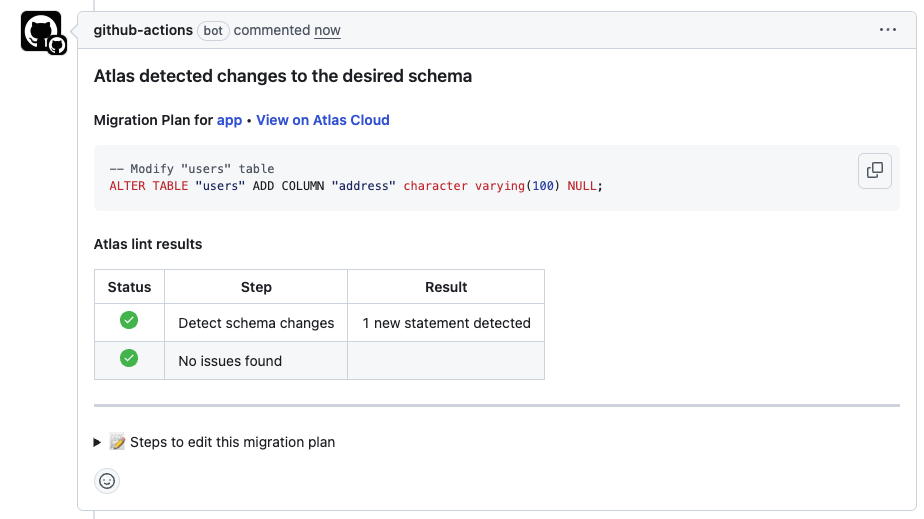
There are two things to note: The comment also includes instructions for editing the plan. This is useful when the plan has lint issues (for example, dropping a column will raise a "destructive changes" error).
- The plan is created in a "pending" state, which means Atlas can't use it yet against the real database.
After merging the changes to the main branch, the workflow will run the push job:
-
The
schema-plan-approvestep will approve the plan that was generated earlier. -
The
schema-pushstep will update the schema registry with the new desired state. -
The
schema-applystep will deploy the changes to our database.
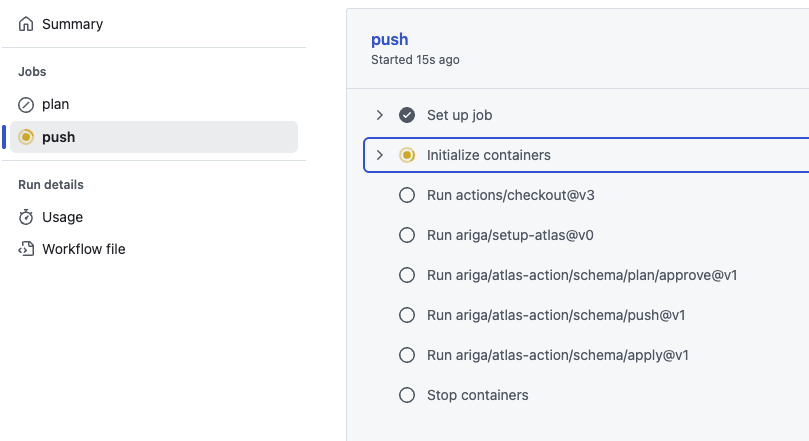
The last thing to do is to inspect our database to make sure the changes were applied correctly:
- PostgreSQL
- MySQL
- MariaDB
- SQLite
- SQL Server
- ClickHouse
$ atlas schema diff \
--from $DB_URL \
--to "file://schema.sql" \
--dev-url "docker://postgres/15/dev?search_path=public"
Schemas are synced, no changes to be made.
$ atlas schema diff \
--from $DB_URL \
--to "file://schema.sql" \
--dev-url "docker://mysql/8/dev"
Schemas are synced, no changes to be made.
$ atlas schema diff \
--from $DB_URL \
--to "file://schema.sql" \
--dev-url "docker://mariadb/latest/dev"
Schemas are synced, no changes to be made.
$ atlas schema diff \
--from $DB_URL \
--to "file://schema.sql" \
--dev-url "sqlite://dev?mode=memory"
Schemas are synced, no changes to be made.
$ atlas schema diff \
--from $DB_URL \
--to "file://schema.sql" \
--dev-url "docker://sqlserver/2022-latest"
Schemas are synced, no changes to be made.
$ atlas schema diff \
--from $DB_URL \
--to "file://schema.sql" \
--dev-url "docker://clickhouse/23.11"
Schemas are synced, no changes to be made.